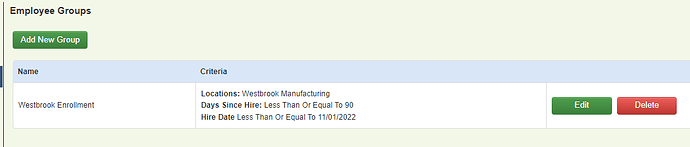Overview
An employee group refers to grouping together of different employee records based on class, location, division, and/or date of hire. Once defined, an employee group may then be used as the audience for a particular setting or action. Multiple groups may be setup on a company.
A group is first setup on the Group Management screen under the Company Setup section of Common Benefits. This article will cover how to setup and manage an employee group.
Please refer to this article on how to select a group as the audience for self service enrollment.
Please refer to this article on how to use a group with a payroll schedule.
Adding a New Group
From the Company Home Screen, click on Company Setup and then on Groups.
Click Add New Group
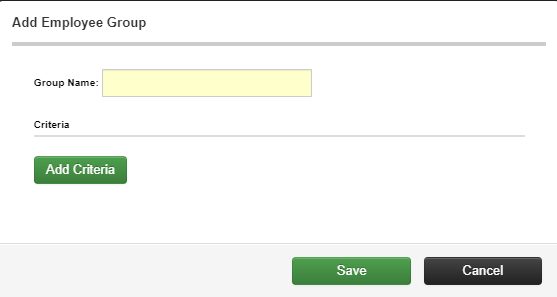
Enter a name for the group then click Add Criteria.
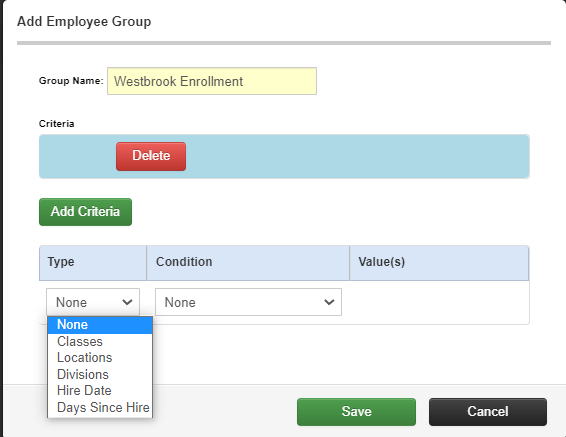
Select the type of criteria that will be used from the Type drop down box. The information entered in the Condition and Value(s) field will be based on the Type that is selected.
Note: More than one criteria type may be used in a group. Click Add Criteria to setup additional Criteria types.
Click Delete to remove a Criteria from the group.
Click Save to create the group or Cancel to discard the information and exit.
Criteria Type Description
- If using Class, Location, or Division as the Criteria Type, then the specific classes, locations, or divisions should be selected from the Value(s) field. The Condition field is not used.
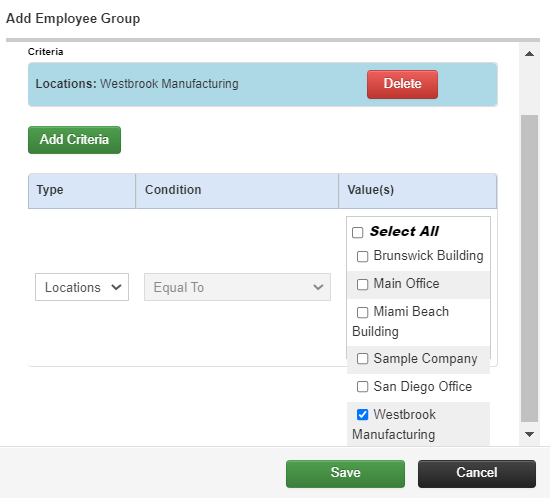
- If using Days Since Hire as the Criteria Type, then the Value(s) field will contain the number of days. The Condition field will be the operator that should be used with the number of days (Greater Than, Less Than, etc)
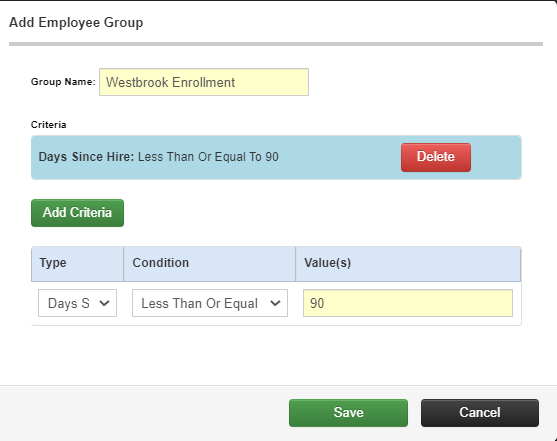
- If using the Hire Date as the Criteria Type, then the Value(s) field will be the specific date of hire. The Condition field will be the operator that should be used with that date of higher (ex: Greater Than, Less Than, etc)
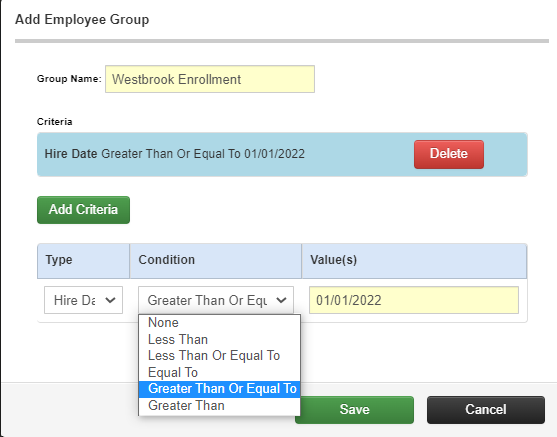
Editing a Group
From the Company Home Screen, click on Company Setup and then on Groups.
Click Edit to update the configuration for a group.
Click Delete to remove the group.
Note: You will not be able to delete a group that is currently being used as an audience for a self-service enrollment session.