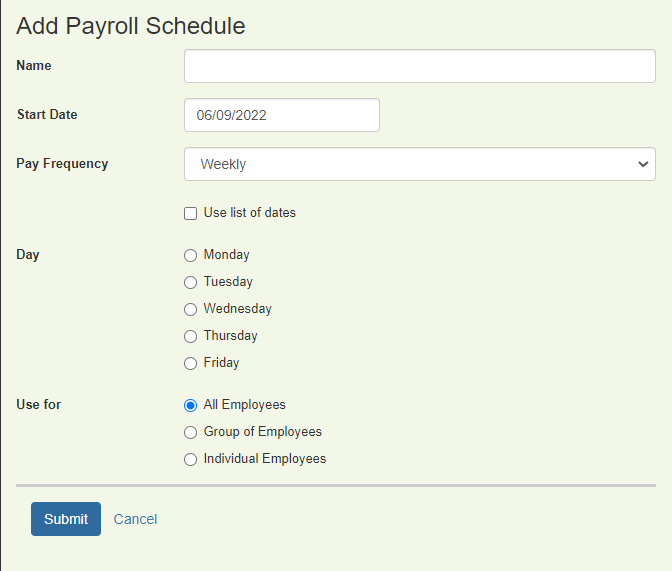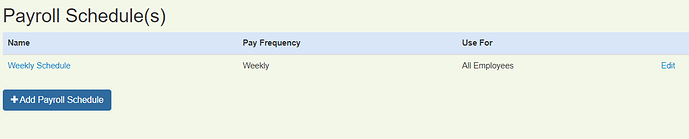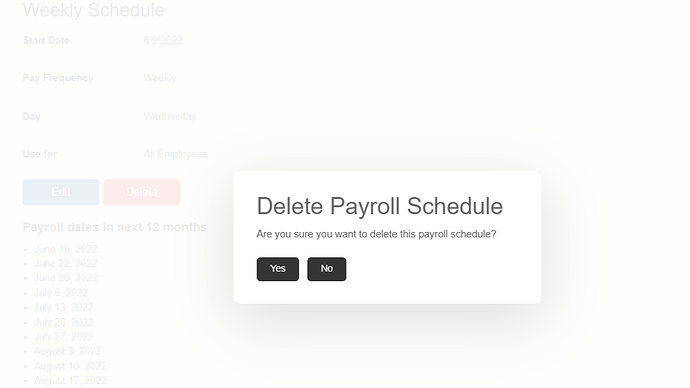Overview
Payroll schedules are used by Cafeteria style benefits during enrollment to determine the number of contributions available in the plan year.
Separate payroll schedules will need to be setup for each employee pay frequency (semi-monthly, bi-weekly, weekly, etc). A payroll schedule is then associated with each employee record based on the employee’s compensation frequency (or benefit deduction frequency if that differs from number of payroll periods).
Adding a Payroll Schedule
-
From the Company Home Screen, click on Company Setup and then on Payroll Schedule(s).
Click Add Payroll Schedule
-
Enter a name, start date, and pay frequency for the payroll schedule.
-
The individual pay dates that comprise the payroll schedule may be configured by one of the following methods:
- Click the box next to Use list of dates to display a text box where the individual pay dates may be selected from a calendar control.
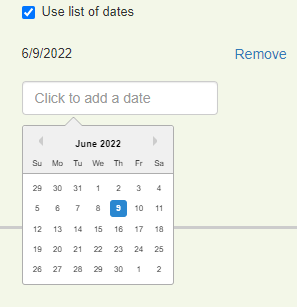
- Select the day of the week the employee is paid and the system will determine the individual payroll dates based on the start date and payroll frequency entered.
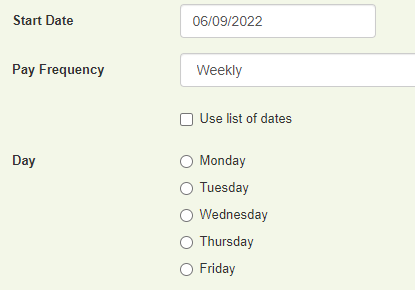
-
Select the employees that will use the payroll scheduled from the Use For section.
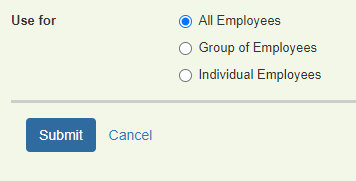
-
All Employees: The payroll schedule will be applied to all active employee records.
-
Group of Employees: The payroll schedule will be applied to the employee records included in the selected group only. Note: Groups are defined under the Groups management screen under Company Setup and will need to be already configured.
-
Individual: The payroll schedule will be applied at the employee record level by specifying the schedule to use in the payroll frequency field on the compensation screen of the employee record.
-
-
Click Submit to save the payroll schedule or Cancel to discard the information and exit.
Editing a Payroll Schedule
-
From the Company Home Screen, click on Company Setup and then on Payroll Schedule(s).
-
Click Edit next to the payroll schedule name.
-
Update the settings and then click Submit to save the updated settings or Cancel to discard and exit.
Note: A payroll schedule may also be edited by clicking on the name of the payroll schedule and then clicking the Edit option on the summary screen that displays.
Deleting a Payroll Schedule
-
From the Company Home Screen, click on Company Setup and then on Payroll Schedule(s).
-
Click on the name of the payroll schedule to display a summary screen of the payroll settings.
-
Click Delete and Yes* to confirm.