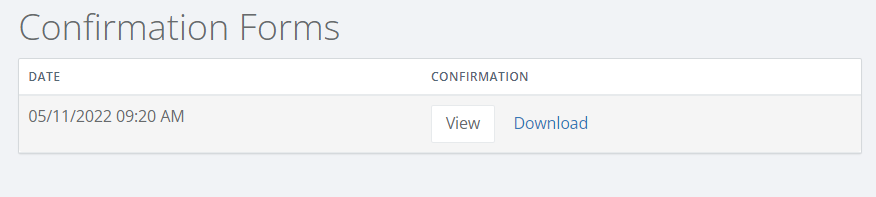A confirmation form provides a summary of your enrolled and declined coverages. A new confirmation form is created each time you make a change to your benefit elections.
-
Logon to Self Service.
-
Click on your name (located at the top of the page next to Menu).
-
Click on Confirmation Forms
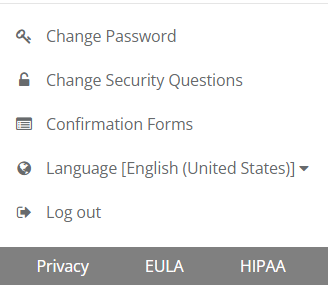
- The list of available confirmation forms will display. The newest confirmation will be the top entry in the list.
Note: Each confirmation form represents your benefit elections at the time it was created. Your Benefit Administrator may have since updated your coverage which may not be shown on the saved confirmation form(s).
- Click View to display the form or Download to save a PDF version of the form to your PC, Tablet, or phone.
- Click on Back to Your Enrollment to return to the previous screen.
Note: If you do not see the option for Confirmation Forms, then your Benefit Administrator may have disabled this option. Please refer to the How to print a Benefit Summary article on how to print a statement of your current benefit elections