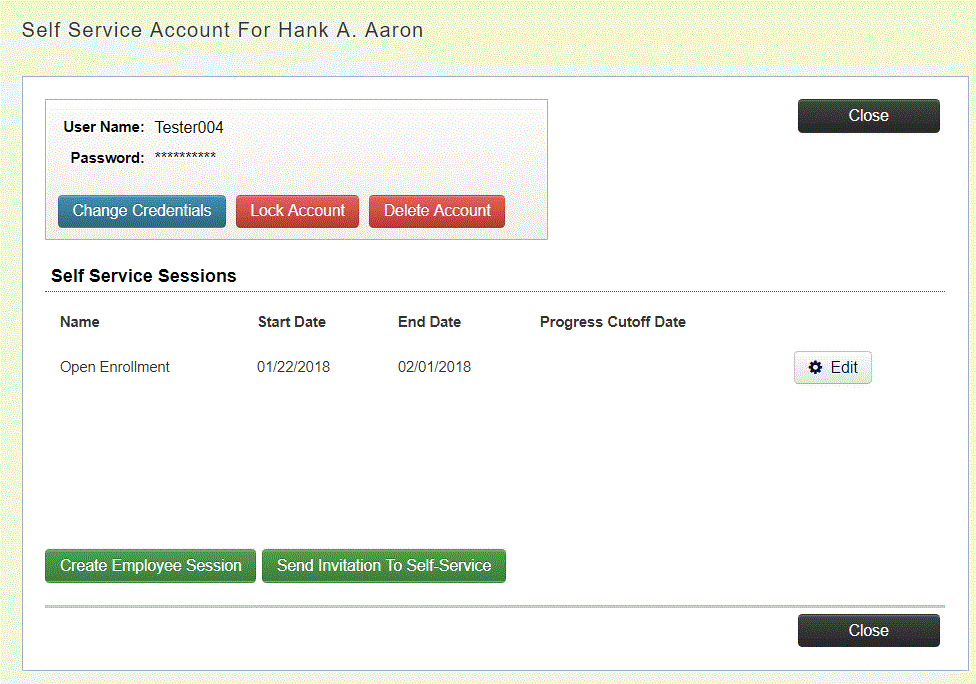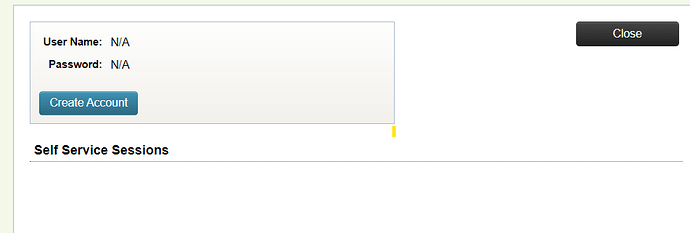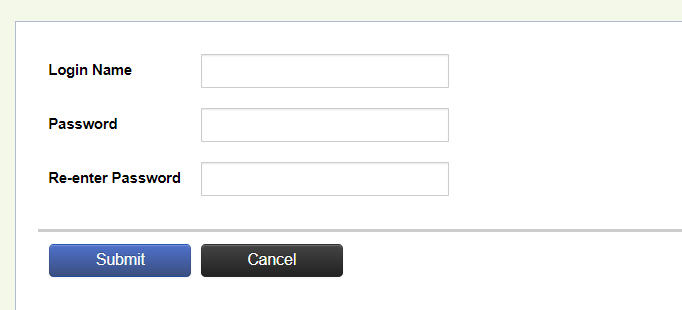The steps below will describe how an Administrator can set an individual’s Self-Service User Name or Password on Common Benefits Administrator.
Accessing the Self Serve screen on an Individual Record
The Self Serve screen is where the self-service user account is managed for a particular employee.
-
From the Company Home Screen, select Employees .
-
Click on the Individual’s name to open the Employee Detail screen.
-
Click Self Serve on the Overview page.
Modifying an Existing Self-Service Account
The following options are available for managing an existing self-service account.
- Click Change Credentials to set a new self-service password. The individual will be prompted to change this password on first login.
- Click Lock Account to prevent the individual from logging into Self-service
- Click Delete Account to remove the individual’s self-service account.
Note: Deleting an individual’s Self-Service Account does not impact any benefit enrollments, declinations, or changes made by the individual to their personal information.
Creating a new Self-Service Account for an Individual
-
Click Create Account to set a self-service user name and password for the individual.
-
Enter the Login Name and Password.
-
Click Submit to save.
*Note, before the user can log into their self-service account, the administrator must close the employee’s record.