Overview
The division field is optional and a default division is not created when adding a new company. Divisions will not be used on the company unless manually added by an Administrator or through the census import process.
The division field allows employee records to further be differentiated into different groups for eligibility and reporting purposes. Once divisions are added to a company, each employee record must then be assigned to a division.
Adding Divisions
From the Company Home screen, click on Company Setup and then on Divisions to open the Division management screen.
Click Add Division
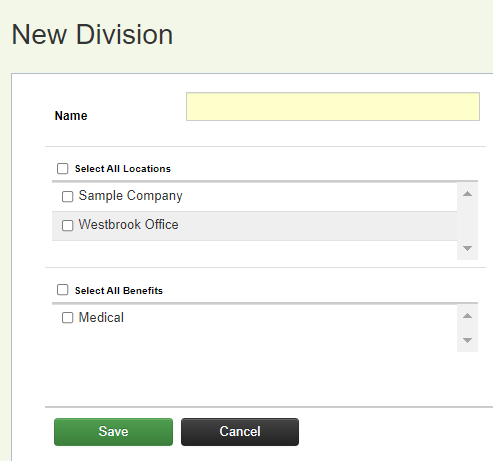
Enter a name for the division and select the available locations and benefits.
Click Save to add the new division or Cancel to discard the information and exit.
Managing Divisions
From the Company Home screen, click on Company Setup and then on Divisions to open the Division management screen.
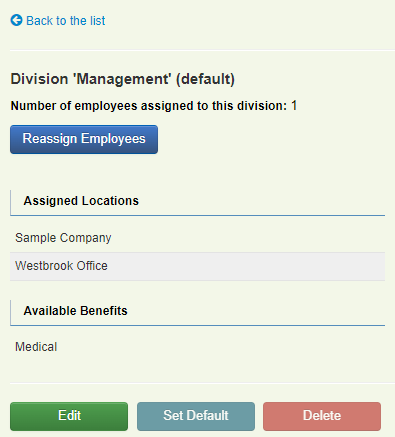
The available options include:
-
Edit the division’s name, select the available locations, and select the available benefits by clicking Edit.
-
Set the division as the default for the company by clicking Set Default.
-
Reassign employee records to a different division by clicking Reassign Employees.
-
Delete the division by clicking Delete.
-
Click Back to List to return to the Division Management screen.
Note: You are not able to delete a division if there are employee records currently assigned to that division. Employees will first have to be assigned to another division before it can be deleted.