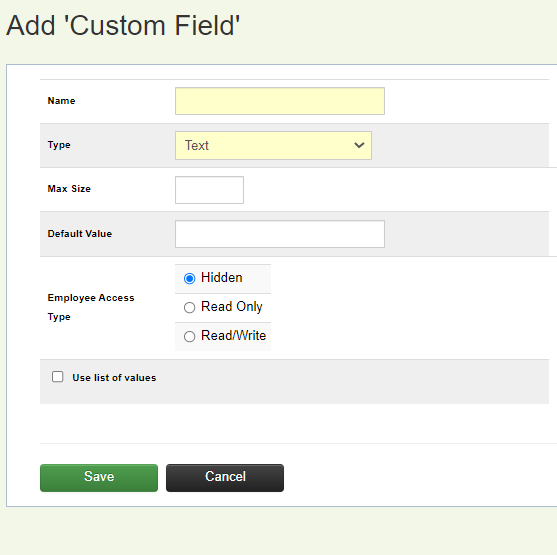Overview
Custom Fields are added by an Administrator to record additional information at the employee level and will be listed on the **HR** screen of the employee record (this screen is hidden until a custom field has been added).
An employee access type is selected for each custom field and includes the following options:
- Hidden: This access type will hide the custom field from the employee and they will not see this field during enrollment.
- Read Only: This access type will display the custom field to the employee during enrollment but will not allow edits to be made to the data.
- Read/Write: This access type will display the custom field to the employee during enrollment and allow edits to be made to the data.
Adding a Custom Field
From the Company Home screen, click on Company Setup and then on Custom Fields.
Click Add Custom Field
- Enter a name for the custom field
- Select the format of the data that will be entered in the custom field from the Type drop down box. Available choices include Text, Date, Decimal, Currency, and Percent.
- The maximum number of characters that may be entered for the data can be specified in the Max Size field. This setting is optional.
- A Default Value may be specified that will be used when new employee records are added. This setting is optional.
- Select the Employee Access Type.
- Select Use list of values to limit the data that may be entered to a pre-defined list. Leaving this setting unchecked, will allow free form data to be entered (limited to the format specified in the Type setting).
When adding a list of values, enter the list entry in the text field and then click Add. Items may be removed by clicking the red X next to the list entry.
The list items may be reordered by clicking on the gray box next to the list entry and dragging to the new position.
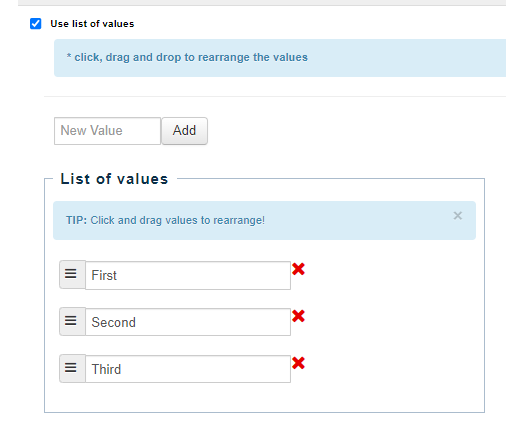
Click Save to add the custom field or Cancel to discard the information and exit.
Managing Custom Fields
From the Company Home screen, click on Company Setup and then on Custom Fields.
Click on the Custom Field name to view the different administrative options available.
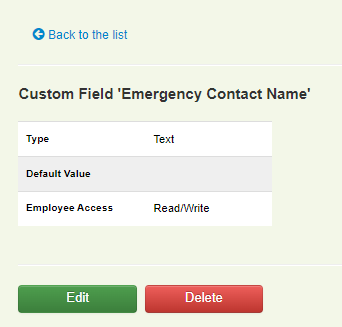
The options include:
-
Edit the custom field settings by clicking Edit.
-
Delete the custom field by clicking Delete.
Note: all data that has been stored at the employee level for the custom field is also deleted and is not able to be restored.
- Click Back to List to return to the custom field management screen.
Reordering the Display of Custom Fields
From the Company Home screen, click on Company Setup and then on Custom Fields.
Click Reorder
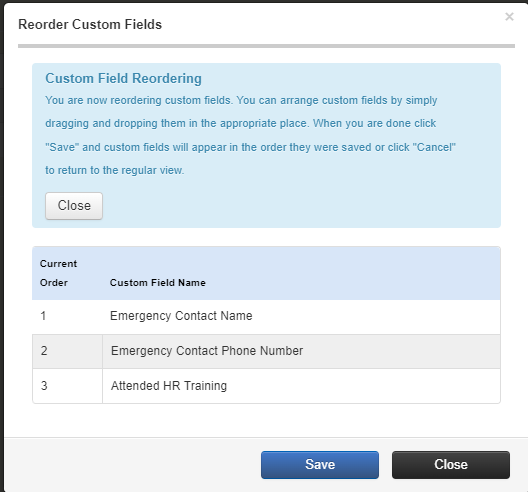
Click on a custom field in the list and drag to the new position.
Click Save to reorder the fields or Cancel to discard the changes and exit.