Overview
The class field on Common Benefits can be used to differentiate groups of employees for benefit eligibility, reporting, payroll, and other purposes. An administrative user may setup as many classes as needed based on their requirements.
Each employee record must be assigned to a class. When a new company is setup, a default class will also be created with the same name as the Company.
Classes may be added manually by an Administrator or automatically through the census import process.
Managing Classes
From the Company Home screen click on Company Setup and then on Classes to open the Class management screen.
Click on a class name to view the different administrative options that are available to manage the class.
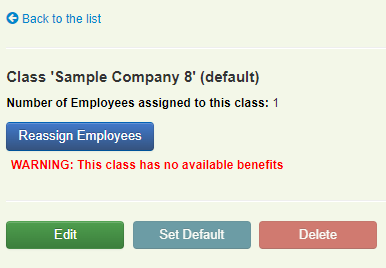
The available options include:
-
Edit the class name and available benefits by clicking Edit.
-
Set the class as the default for the company by clicking Set Default.
-
Reassign employee records to a different class by clicking Reassign Employees.
-
Delete the class by clicking Delete.
-
Click Back to List to return to the Class Management screen.
Note: You are not able to delete a class if there are employee records currently assigned to that class. Employees will first have to be assigned to another class before it can be deleted.
Adding New Classes
From the Company Home screen click on Company Setup and then on Classes to open the Class management screen.
Click Add Class
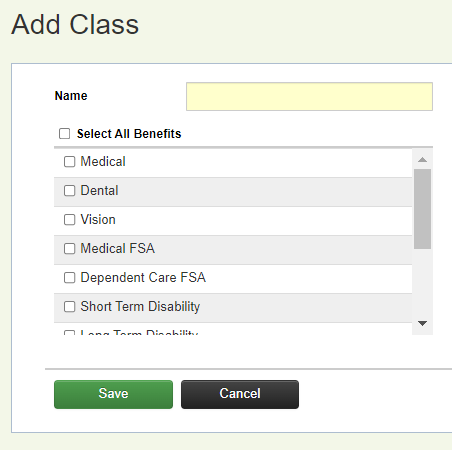
The class name will then entered along with selecting the benefits that are available to the new class.
Click Save to add the new class or Cancel to discard the information and exit.