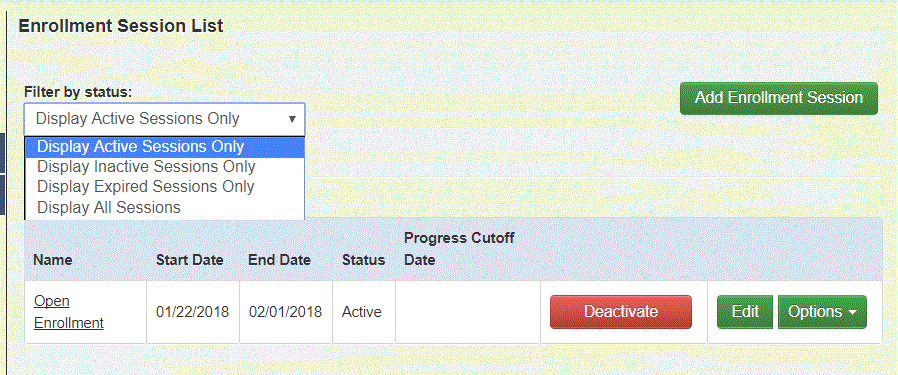The steps below will explain how to view existing self service enrollment sessions and how to make changes to a session.
-
From the company Home screen click Self Service and then Enrollment Session Configuration .
-
The Filter by status drop down allows the screen to be toggled between Active, Inactive, and Expired sessions.
-
Active sessions are currently open for self service enrollment.
-
Inactive sessions have been suspended but the end date is still in the future. An Administrator may activate the session to resume enrolling.
-
Expired sessions are no longer enrolling and the end date is in the past. An expired session cannot be resumed.
-
-
The following actions are available for each self-service enrollment session from the Options button.
Item Description Deactivate/Active This allows an Active or Inactive session to be suspended/resumed Edit This allows the settings for an Active or Inactive session to be changed Options The allows the session to be renamed, copied, or to generate a status report