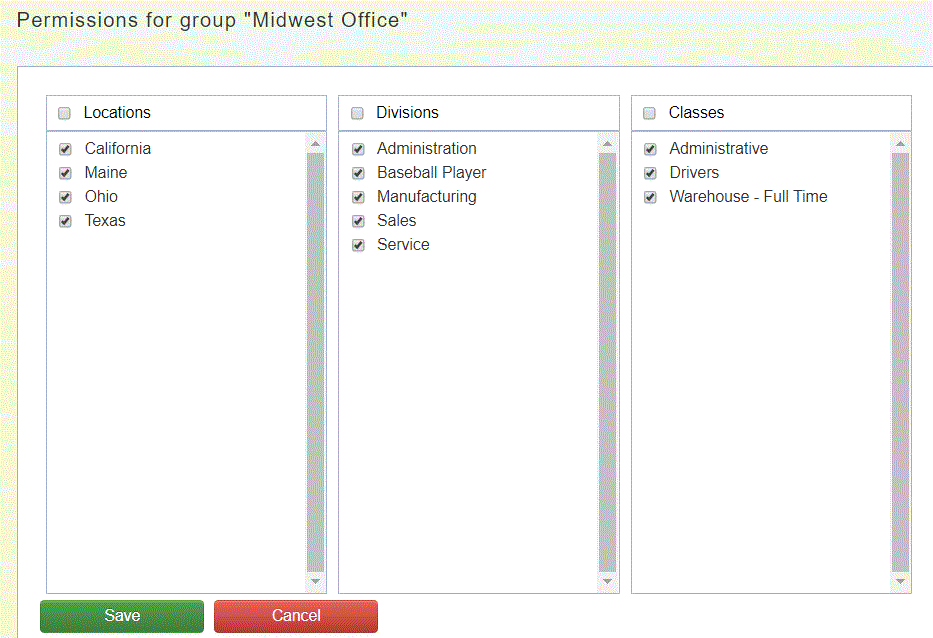The steps below will describe how to assign Permissions to Users on which Classes, Locations, and Divisions they may access when viewing individual records on Common Benefits. A User may only view the records for which they have permissions to view.
By default, Users are able to view all Classes, Locations, and Divisions when first added to a Company.
Prerequisites: This feature is only available to Administrators with the Manage Users permission.
Setting the permissions for a user
-
From the Home screen click on Company Setup and then Users
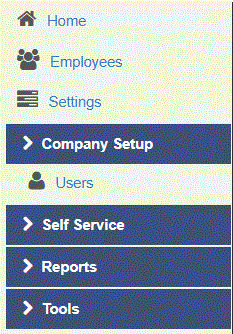
-
Click on an existing Subgroup or click Add Subgroup to create a new Subgroup
-
Click Permissions
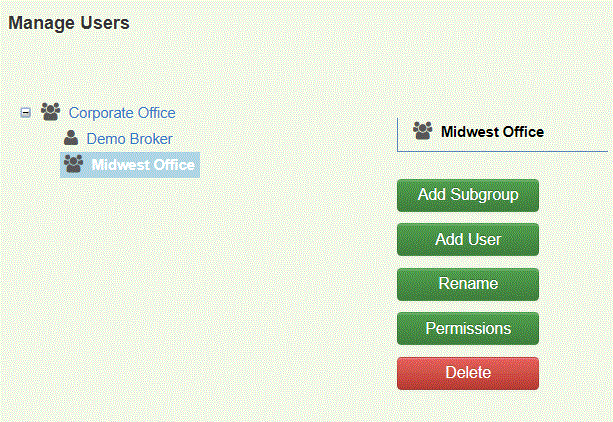
-
Select/Deselect the Locations, Divisions, and Classes the Subgroup may access.
-
Click Save to return to the Manage Users screen.
-
Click on the Subgroup and then on Add User to assign Users to the Subgroup.
Note: Users already assigned to the Subgroup will have their permissions automatically updated.