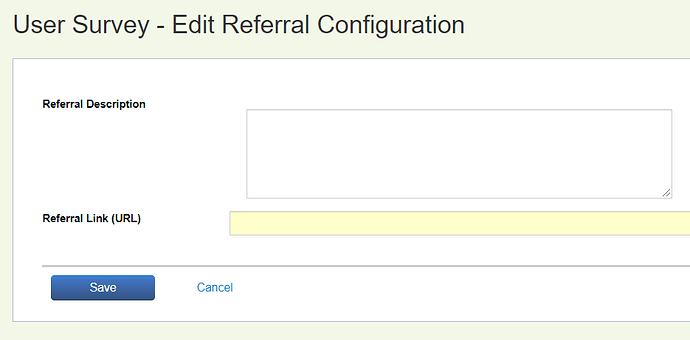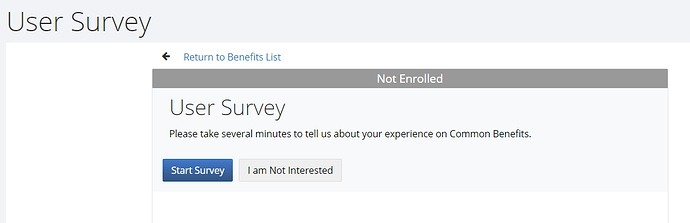This article explains how the Referral benefit type on Common Benefits can be used to access a third party survey site. This allows an individual to complete the survey from the Common Benefits/Self Service environment.
The content from the third party site will open in a separate browser tab. Note: any information entered on the third party site will not be saved on Common Benefits nor is the individual’s progress through the survey questions tracked. ie: this information is not available on a report or export from Common Benefits
How to Setup
- From the Benefits Screen under Company Setup, click Add New Benefit and then Add New Benefit (Generic).
- Select Referral for the Benefit Type. Enter a benefit name and then click Save.
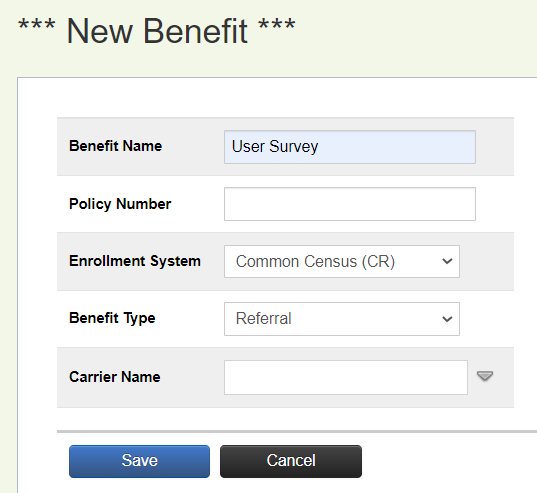
-
On the Product Configuration screen, click Edit and enter the product name and optional carrier name. Click Save to finalize.
-
Proceed to the Availability screen. The settings are configured the same as other benefit types where the available class, locations, and divisions are specified.
-
proceed to the Referral Configuration screen and click Edit under the Referral Configuration section.
-
The third party URL is entered and optional description. Click Save to finalize.
-
The Custom Labels screen is where the button caption text may be customized. Click Edit and enter the new caption text. Click Save to finalize.
-
The Documents screen allows PDF documents to be attached. This is handled the same as on other benefit types.
How to Use
The referral benefit is “enrolled” in the same way as other benefits. The individual will click on the benefit name and then will have the option to continue or not participate. The text used on these buttons is customizable. Clicking either option will return to the benefit listing.
If the individual decides to participate, the third party site will open in a separate browser tab. The referral benefit is displayed as “enrolled” on Common Benefits/self service.
If the individual declines to participate, the referral benefit will display as declined. They are still able to participate by clicking on the benefit name and selecting the option to continue to the third party site.
Survey Status
The enrollment status field on an enrollment export from Common Benefits will let you determine how many individuals clicked the option to participate in the survey.
- If the referral benefit has an enrolled status, the individual clicked on the button to participate.
- If the referral benefit has a declined status, the individual clicked on the button to not participate.
- If the referral benefit has a not seen or blank enrollment status, the individual did not take any action.