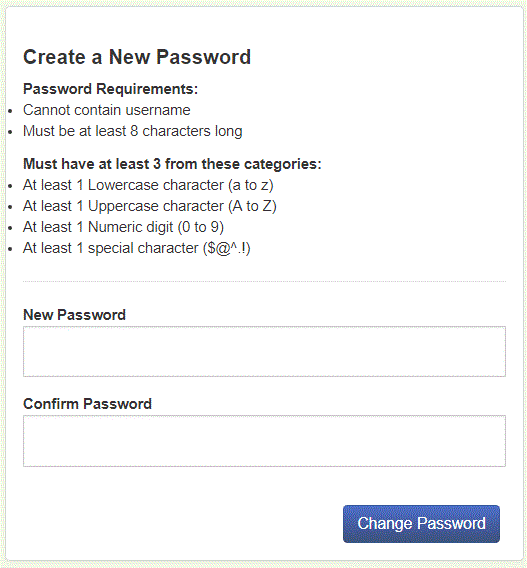The steps below will provide instructions on how to reset your password on Common Benefits.
Note: Your Common Benefits logon will need to have an email address associated with it and security questions/answers configured in order to reset the password.
Resetting the Password to an Existing Account
-
From the Common Benefits Logon Screen, click Forgot Password.
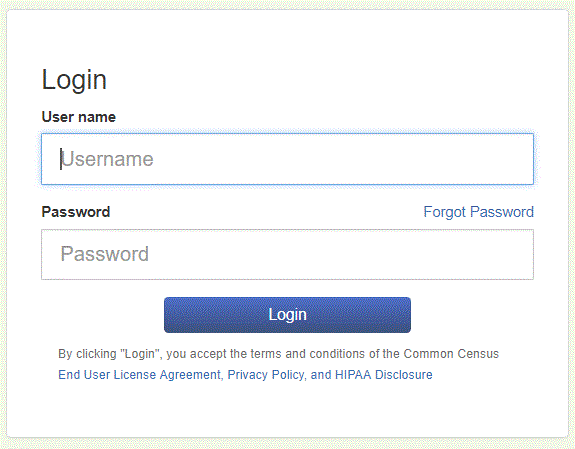
-
Enter your user name in the Forgot Password prompt and then click Reset Password.
-
An email will be sent to the email account associated with your logon. Click on the Link contained in this email to be directed to the password reset screen.
Note: You may not receive receive the password reset email due to the following reasons:
- The email message is caught in your email program’s spam filter
- You do not have a Common Benefits account
- Your Common Benefits account does not have an email message associated with it
- Your Common Benefits account does not have security question/answers configured
- Your email address has changed but your Common Benefits account still has the old email address configured.
-
Enter the answer to your security question and then click Submit Answer.
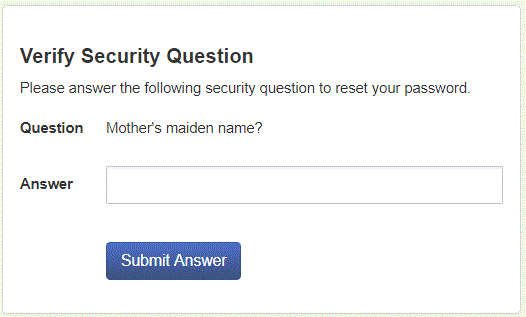
-
Enter a new password and then click Change Password.