The steps below will provide instructions on how to reset a user password on Common Benefits Administrator.
Pre-requisites: The Manage Logins privilege must be assigned to assigned to your User account.
Navigating to the Manage Logins screen
The Manage Logins tool may be accessed in one of two ways:
-
From the List of Companies click Tools and then Manage Logins .
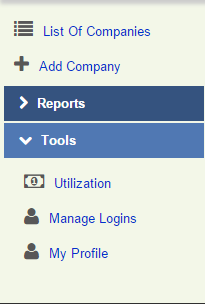
-
From the company home screen click Tools and then click Logins .
Overview of the Logins Screen
The Logins screen lists all usernames and passwords in the database. Administrators with appropriate privileges can use the tools on this page to create new logins, find and edit existing logins, or remove logins from the database.
By default, logins are listed alphabetically by first name. Click the Name or Login Name column headers to change the sort order.
Type into the Search field to filter the list of logins. Any logins with a Name or Login Name matching the search criteria will be returned.
Click Next , Previous , or one of the numbers to move to a different page.

Resetting a Password
From the Manage Logins page, follow the below steps to reset a password.
- Click the Name associated with the login.
- Click Change Password .
- Enter a temporary password for the login.
- Click Save to change the password.
The user will be prompted to change their password on first login.