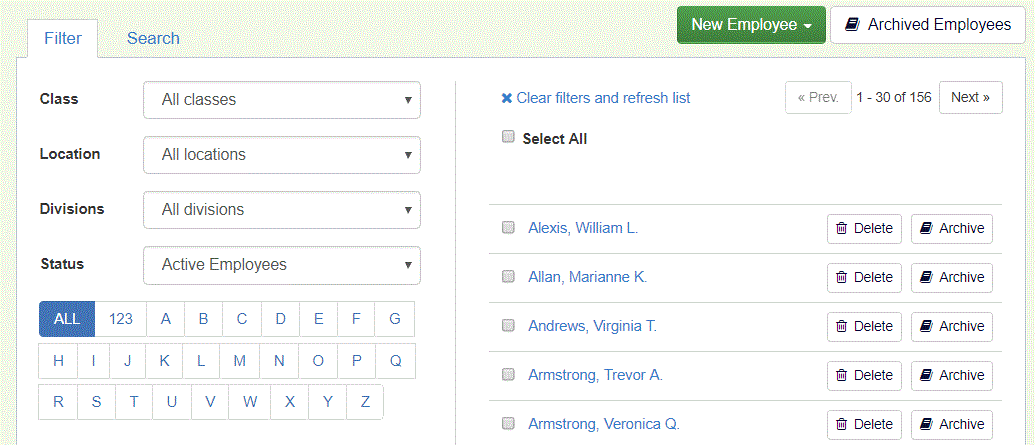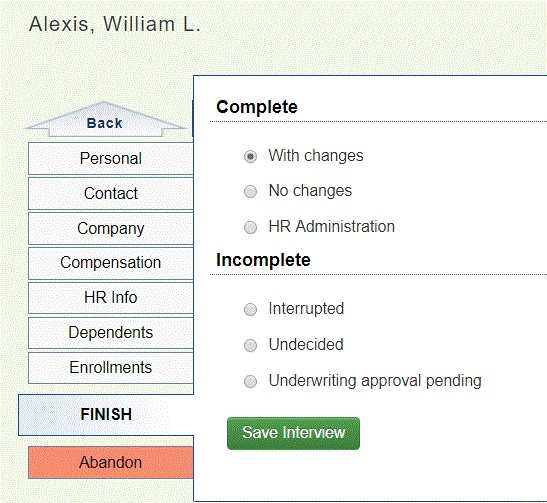The steps below will cover the basic process of conducting an employee interview on Common Benefits.
Selecting an employee
From the company home screen, Click Employees to view a list of all Active employees in the company.
The Filter and Search tabs can be used to find the employee record. Click on an Employee name to select that record.
Starting an interview
Click Interview Employee from the Overview screen to start an interview. Enter in the location and interview type and then click Start Interview.
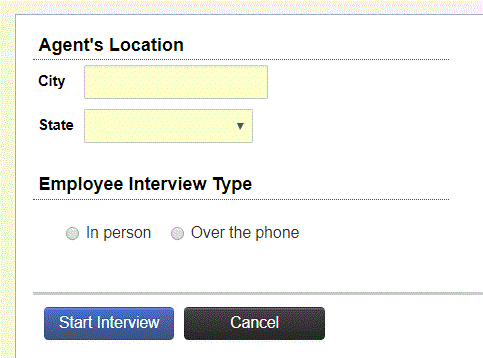
THE INTERVIEW PROCESS
The interview process involves advancing through a series of screens to first verify the employee’s demographic information and then make their benefit elections. Edits can be made to any incomplete or inaccurate information.
Fields highlighted in yellow are required while non highlighted fields are optional and may be left blank. Please note that the carrier may require the information from optional field even though it is not highlighted in yellow on the screen.
Click Next to advance to the next screen, or Back to return to the previous screen.
Clicking Interrupt will exit the interview and save any changes made during the interview. Clicking Abandon will exit the interview and discard all changes.
Note: No changes are saved until the interview is finished. If the website is closed, or the interview is abandoned, all changes will be lost.
Enrolling Benefits
The Enrollments tab will display the benefits available to that employee based on their Class, Location, and Division value.
Click on a benefit name to select that benefit and display a Benefit Detail screen. The appearance and button names of this screen will vary depending on the benefit type.
Click either Enroll or Get a Quote to start the enrollment process.
Click Decline or I am Not Interested to waive the coverage.
ENROLLING BENEFITS ON AN EXTERNAL ENROLLMENT SYSTEM
Some Carriers require an enrollment to be taken on their external enrollment system rather than through Common Benefits.
A link to the external enrollment system will be setup on Common Benefits and you will be directed to the external enrollment system after clicking on the benefit name.
It is important to enter all information into Common Benefits before linking to the external system as this information is provided in the link to the external system.
Once complete, the external system will return some basic enrollment information back to Common Benefits. This includes the cost of coverage, enrollment and effective dates, and who is covered. All other enrollment information is stored on the carrier’s external system and is not returned to Common Benefits.
Finishing an interview
The Finish screen displays several interview statuses which can be set for reporting purposes. Select a status and then click Save Interview to finish the interview.
Note: Selecting an interview status does not affect any benefit elections or changes to demographic information made during the interview.
Interview Confirmation Form
The With changes and No changes interview status may display an Interview Confirmation Form.
Note: The Interview Confirmation Form is optional and is set at the company level on a case by case basis.
The Form may be printed/saved at that time or generated at a later date by an Administrator.
Click I Accept to save the Interview Confirmation Form.