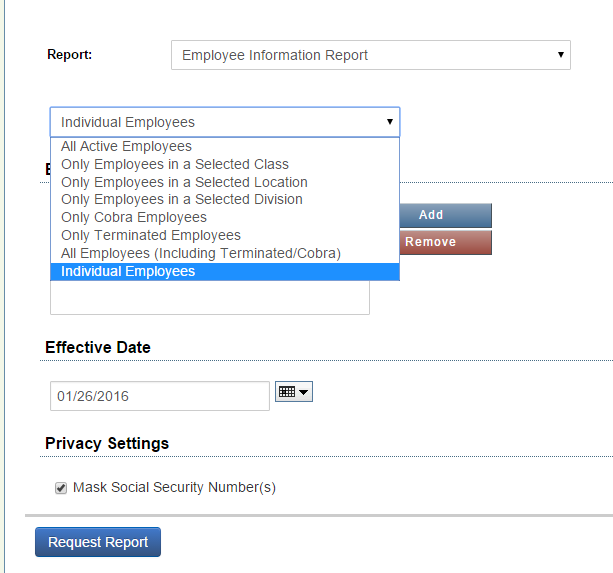The steps below describe how to generate Employee Statements from Common Benefits.
Employee statements may be generated for an individual or for a group of individuals.
Statements from the Employee Details Screen
From the company Home screen, click Employees and then on an Employee Name to open the Employee Details screen for that individual.
The Overview page has three statements which may be generated for that individual.
-
Payroll Deduction: This report includes payroll deduction information about all enrolled benefits and a total deduction for the employee as of a specified date.
-
Benefit Statement: This report includes information about all enrolled benefits as of the specified date. A cost summary is optional, and benefit statement text is sourced from the benefit setups.
-
Employee Information: This report includes demographic information about the employee as well as information about all elected benefits effective as of a specified date.
-
Click on any of these statements to display a Report Parameter screen.
-
A “Generate for benefit effective as of” date will need to be entered. This date must be on or after the date the employee’s benefit elections become effective in order for the benefits to appear on the report.
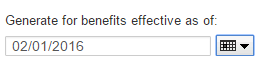
-
Click Generate to create the statement.
-
Once the report is ready, a link will appear. Depending on your web browser, the statement may open in a new window, or save to your computer automatically after clicking on the link.
Note: The benefit statement will only list the coverage in effect as of the date entered. If the date entered is prior to the effective date of coverage for a benefit, then that benefit will not be included on the benefit statement.
Statements from the Reports Screen
Employee Statements may also be generated for multiple individuals from the Reports screen.
Note: Only users with appropriate privileges will have access to these reports
-
From the company home screen, click on Reports.
-
Click on Employee Statements .
-
Select one of the statements options from the drop down list.
-
Fill in the report parameters for the selected type of statement.
-
Click Request Report to generate the Statements.
Once the report is ready, it will appear on the Pending/Recent Requests tab. Click the report name button. Depending on your web browser, the statements may open in a new window, or save to your computer.