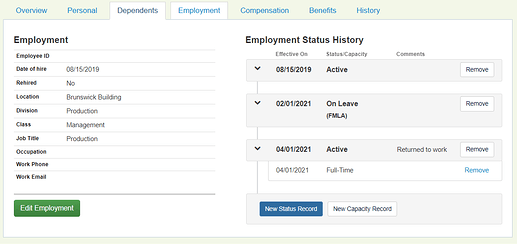Updating Employment Status History
This article will provide instructions on how to update the employment status history for an employee record on Common Benefits.
Employment Status History shows a timeline of changes to the employee’s status, including when they are on leave and return to work, switch to part-time or full-time status, and when their employment terminates.
Employee Status History is currently for informational purposes only, however, additional functionality related to these statuses will be added in a future update to Common Benefits.
- From the company Home Screen, click Employees and select/search for the individual you want to update.
- Click on the Employment tab
- Under Employment Status History click either New Status Record or New Capacity Record.
Add New Status
Employment status allows the employee record to be set as Active or On Leave. There is an additional status of Terminated that will be added automatically when an employee record is terminated.
Select the status from the drop down list and enter an Effective Date. An optional comment may be added in the text box. Click Add Record to create the new status
The employment capacity may also be added on this screen by checking the Include Working Capacity option and entering the requested information.
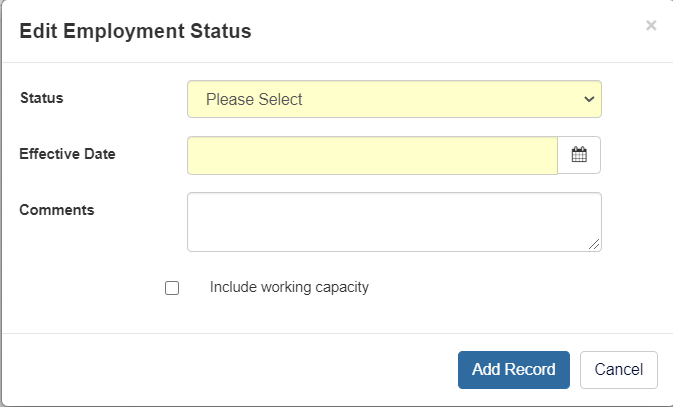
Note: If a terminated employee is returned to active status. The employee will still have to be reinstated through the option on the Overview tab in order to enroll in benefits.
Add New Capacity
The employment capacity allow further detail about the employees status. This includes Full Time, Part Time, Per Diem, etc.
Select the capacity from the drop down list and enter an Effective Date. An optional comment may be added in the text box. Click Add Record to create the new capacity
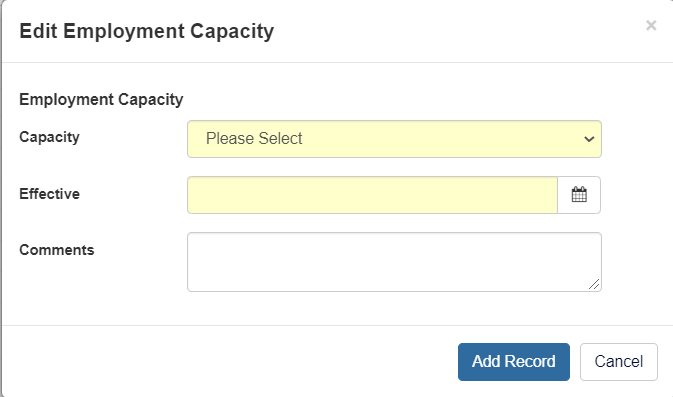
Removing a Status or Capacity record
Click Remove next to a status or capacity to delete that capacity or status record.