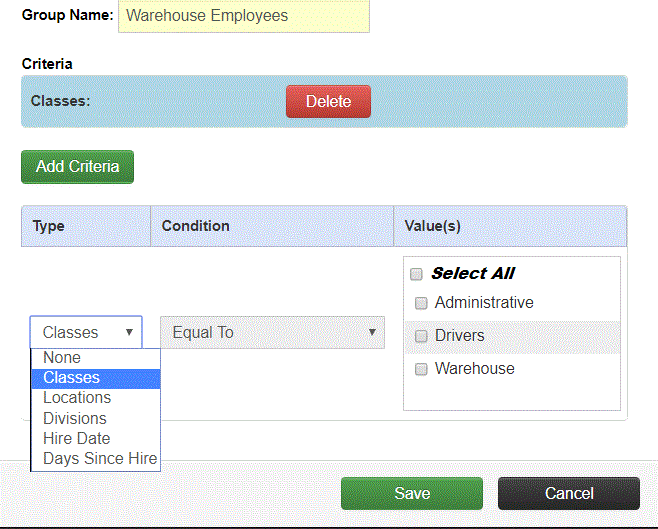The steps below will describe how to create a new group of individuals to use for the audience on a self service enrollment session. The group can be setup based on a class, location, division, and/or hire date.
-
On the Configure Enrollment Session screen click on By Group under the Select Audience section.
-
Click Create Group .
-
Enter a name for the group and then click Add Criteria .
-
Select an item from the drop down list under Type to specify how the Group will be defined. The Values section will refresh based on what is setup for the Company.
-
A Condition will have to be selected from the drop down list if your Type is by Hire Date or Days Since Hire .
-
If your Type is by Class , Division , or Location then select the Value(s) that should be included in the Group.
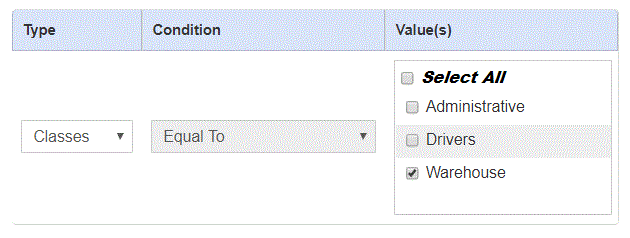
If your Type is Days Since Hire then enter the number of days under Value(s).
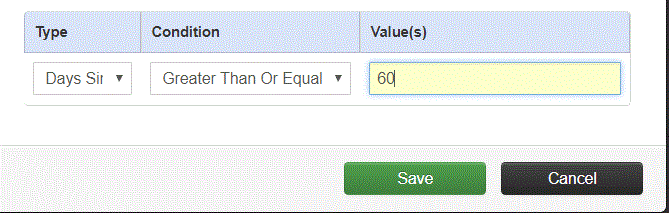
If your Type is Hire Date then enter a date under Value(s). A calendar will display when clicking on this field to assist in selecting the date.
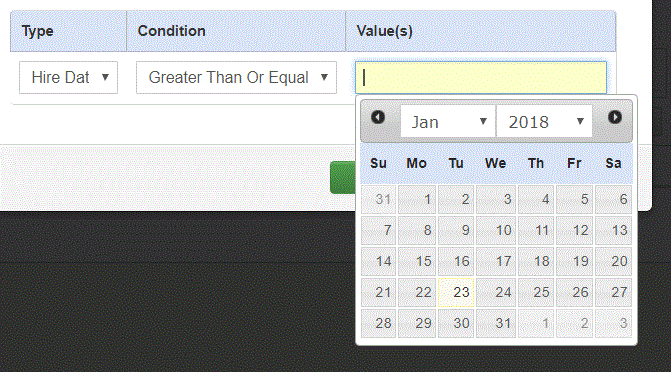
-
Click Save to create the new Group.