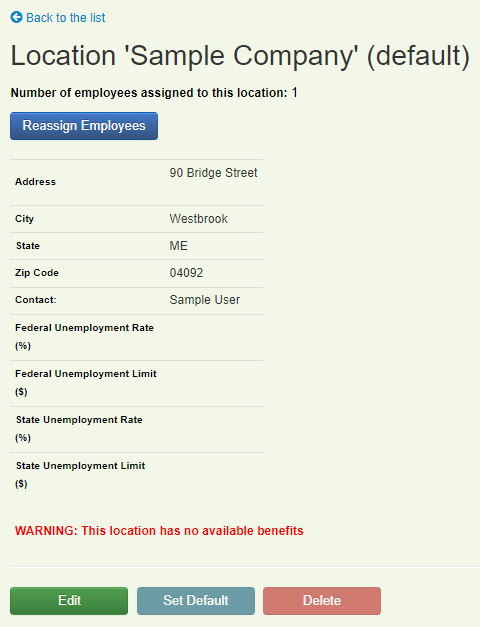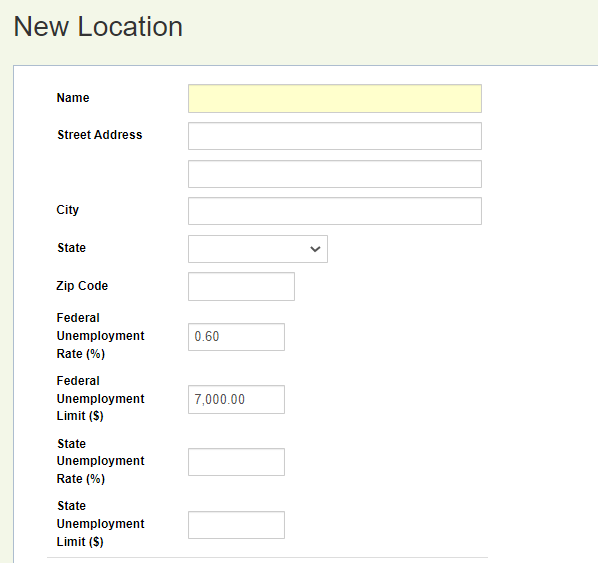Overview
The location field on Common Benefits can be used to differentiate groups of employees for benefit eligibility, reporting, payroll, and other purposes. An administrative user may setup as many locations as needed based on their requirements.
Each employee record must be assigned to a location. When a new company is setup, a default location will also be created with the same name as the Company.
Locations may be added manually by an Administrator or automatically through the census import process.
Managing Locations
From the Company Home screen, click on Company Setup and then on Locations to open the Location management screen.
Click on a location name to view the different administrative options that are available to manage the location.
The available options include:
-
Edit the location’s name, address, tax rate information, available benefits, and available divisions (if applicable) by clicking Edit.
-
Set the location as the default for the company by clicking Set Default.
-
Reassign employee records to a different location by clicking Reassign Employees.
-
Delete the location by clicking Delete.
-
Click Back to List to return to the Location Management screen.
Note: You are not able to delete a location if there are employee records currently assigned to that location. Employees will first have to be assigned to another location before it can be deleted.
Adding New Locations
From the Company Home screen, click on **Company Setup** and then on **Locations** to open the Location management screen.
Click Add Location
A location name will then be entered. An optional address may also be included along with tax rate information.
The new location will then need to be assigned to the available benefits, and if applicable, to the available divisions.
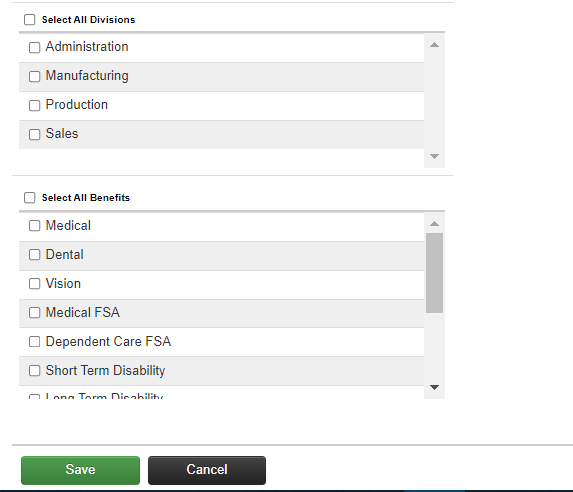
Click Save to add the new location or Cancel to discard the information and exit.